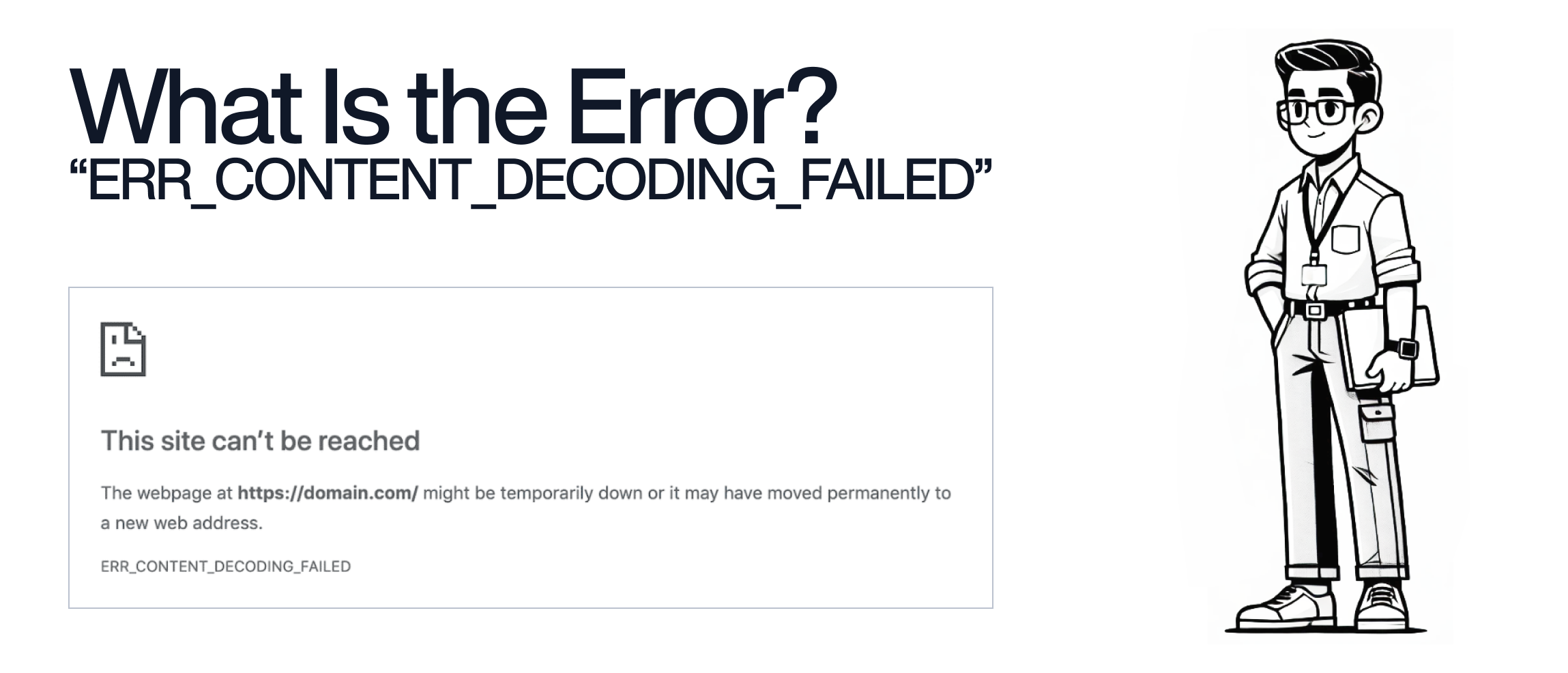The "ERR_CONTENT_DECODING_FAILED" error is a common issue that occurs when a web browser encounters a problem while trying to decode the content of a webpage. This error can prevent users from accessing the desired webpage, resulting in a frustrating browsing experience.
Here’s a detailed breakdown of what causes this error and how to fix it.
-
1) Corrupted Data Transfer:
- If the data transferred between the server and the browser is corrupted or incomplete, the browser may fail to decode the content properly.
- If the data transferred between the server and the browser is corrupted or incomplete, the browser may fail to decode the content properly.
-
2) Compression Issues:
- Websites often use compression methods (like Gzip) to reduce the size of data transferred. If the browser cannot properly decompress this data, it can result in this error.
- Websites often use compression methods (like Gzip) to reduce the size of data transferred. If the browser cannot properly decompress this data, it can result in this error.
-
3) Server Misconfiguration:
- A misconfigured server that incorrectly handles content encoding and compression settings can lead to decoding failures.
- A misconfigured server that incorrectly handles content encoding and compression settings can lead to decoding failures.
-
4) Proxy Server Interference:
- Proxy servers that alter or corrupt data during transmission can cause decoding errors in the browser.
- Proxy servers that alter or corrupt data during transmission can cause decoding errors in the browser.
-
5) Network Issues:
- Network instability or interruptions during data transfer can result in incomplete or corrupted data, causing decoding errors.
- Network instability or interruptions during data transfer can result in incomplete or corrupted data, causing decoding errors.
1) Clear Browser Cache:
- Cached data can sometimes cause issues with content decoding. Clearing your browser cache can help resolve this.
- 🔹 Chrome:
- - Click on the three dots menu >
More tools>Clear browsing data. - - Select
Cached images and filesand clickClear data.
- - Click on the three dots menu >
- 🔹 Firefox:
- - Click on the hamburger menu >
Options>Privacy & Security>Cookies and Site Data>Clear Data. - - Check
Cached Web Contentand clickClear.
- - Click on the hamburger menu >
- 🔹 Safari:
- - Go to
Safari>Preferences>Privacy>Manage Website Data, then clickRemove All.
- - Go to
2) Disable Browser Extensions:
-
- Some browser extensions can interfere with data transfer and content decoding. Temporarily disable all extensions and try accessing the webpage again.
- 🔹 Chrome:
- - Go to
Settings>Extensions. - - Toggle off all extensions.
- - Go to
- 🔹 Firefox:
- - Go to
Add-ons>Extensions. - - Disable all extensions.
- - Go to
- Some browser extensions can interfere with data transfer and content decoding. Temporarily disable all extensions and try accessing the webpage again.
-
3) Check Network Settings:
Ensure your network connection is stable and there are no interruptions. Restarting your router can also help resolve network issues.
4) Disable Proxy Settings:
- If you are using a proxy server, try disabling it to see if it resolves the issue.
- 🔹 Chrome:
- - Go to
Settings>Advanced>System>Open your computer's proxy settingsand disable any proxies.
- - Go to
- 🔹 Firefox:
- - Go to
Options>General>Network Settings>Settings, then selectNo proxyorUse system proxy settings.
- - Go to
5) Check Server Configuration:
If you are the website administrator, ensure that your server is correctly configured to handle content encoding and compression. Verify that the server properly supports the content encoding methods advertised in the HTTP headers.
6) Contact Your ISP:
If none of the above solutions work, there might be an issue with your Internet Service Provider (ISP). Contact them to check for any network-related problems that might be causing the error.
By understanding the causes of the "ERR_CONTENT_DECODING_FAILED" error and following these steps to fix it, you can restore access to the desired webpages and improve your browsing experience. If you need more help or have specific questions, don’t hesitate to contact our support team.